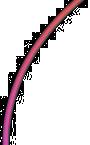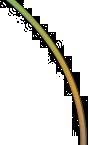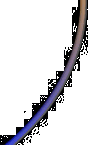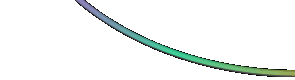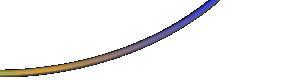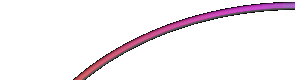 |
 |
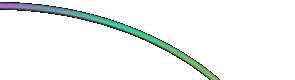 |
|
FoggyLogMon Jan 5th 2009 23:46:00: Greetings Workshop - "I am having trouble with a database" solutionGreetings workshop is very old bit of software that I still use for making a calendar once per year. If I remember correct it came free with Encarta 98, so it must date back to the mid 90's! Anyway at some point it stopped working on my computer and rather than faff, I just used it on an old computer where it seemed fine. Anyway this year, I didn't have that old computer so I had to work out what the problem was! The error message on start up is "Sorry!" and "I am having trouble with a database". Not very helpful. Also if you try and run the Greetings Workshop Reminder Service you get "Could not initialize GWUTIL.DLL". After some digging Google I found that it's caused by having too much RAM. In fact if you have more than 768Mb, then it won't work. To fix this on Windows XP, you don't need to take the lid off you computer and remove sticks... instead you need to add a new windows boot configuration with a RAM limit. To do this (take care here... you could mess up you computer if you don't pay attention):
Of course each time you want to use Greetings Workshop you will have to reboot with the different Windows XP configuration, but I'll survive with that seeing as I only need it once a year!
|
|